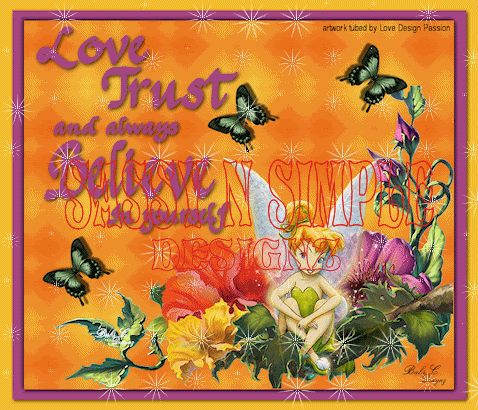
DATE WRITTEN: Sept, 15, 2009
THINGS NEEDED
PAINTSHOP PRO X2 OR SIMILAR PROGRAM.
You also need a good working knowledge of it, plugins and Animation Shop.
TUBE: Love Design Passion Tubes HERE site contains AC
PLUGIN: namesuppressed plaidlite, VM Natural Stardust
MY SUPPLIES: Download them HERE
Let's Begin
Once you set your drop shadow it will stay..
Always Close original image after you copy.
Always sharpen re-sized items one time.
1. Select BBD_LoveTrustBeleive_Brush from my supplies you downloaded. Go to File Export/custom brush please keep my file name when you name it. Open your tube.
2. Open a new transparent image 700X600 Pick a dark color from you tube in your foreground color and flood fill your image.
3. Add a new raster layer by right clicking in your layers palette. Chose another color from your tube in your foreground color and flood fill your layer. Re-size the layer 95%. Effects/3D/Drop shadow Vertical and Horizontal set to 2, Opacity set to 70 and blur set to 8.00.
4. Add a new raster layer to your by right clicking in your layers palette. Choose a light color from your tube in your foreground color a dark color in your Background color. Now Click on your foreground color to open the palette Under gradient find the foreground/background gradient. Change the angle to 45 and repeats to 6. Flood fill your image.
5. Effects/Plugins/Namesuppressed plaidlite see settings below. Apply same drop shadow. Go back and apply drop shadow again but this time change the vertical and horizontal to -2.

6. Copy your tube and paste into your image as a new layer. Re-size if needed I re-sized mine 70%. Apply same drop shadow. Make sure you change the Vertical and horizontal back to 2. arrange it so that your tube is touching the outside of your middle layer image.
7. Select your brush tool Find the BBD_LoveTrustBeleive_Brush and select it. Size set to 325. Select a color from you image in your foreground color. Add a new raster layer and apply your brush on the left top side of your image. You may have to click your mouse button a couple of times to get it dark enough. Apply same drop shadow.
8. Select the butterfly from my supplies copy and paste into your image as a new layer. Re-size it 40%. Duplicate it and mirror your duplicate. Place it on the bottom left corner. Duplicate the copy again place it by your text. Place the original up near the top of your flower on the right hand side. Drop shadow not needed as it has one.
9. Apply your watermark and copyright information. Right click on any layer in your layer palette and merge visible.
10. Re-size your image so that the height is no more than 410, width will adjust.
ANIMATION
1. Duplicate your Image one time. Click on the bottom Layer. Effects/Plugins VM Natural stardust use settings below.

2. . Close your bottom Layer Click on your duplicated copy (top layer) Apply the VM Natural stardust again but Change your Amount to 33 and and the random seed to 56. All other settings stay the same.
3, Close off your top Layer Open you bottom layer make sure you click on it. Copy and paste into Animation shop as new animation do this by right clicking anywhere in animation shop.
4. Close your bottom Layer Open your top layer make sure you click on it. Edit/copy and paste into animation shop after current frame. (do this by right clicking on the first frame.
6. Highlight frame 1 Go to Edit select all. Right click on frame 1 frame properties change the display time to 25.
6. Save your animation..
BACKGROUND
1. Find the sanami276_texture in my supplies Place it in your psp texture file. Older PsP versions C:/programs the name of you program then open it and find the texture folder. Corel places their PsP files in your documents folders.
2. Open a new image 1280x300 Select a light color from your tube in your foreground color flood fill your image.

3. Effects/Texture Effects/Textures Select the texture I had you place in your texture folder. Use the settings below.

4. Select the sns_LtB_broderbkg from my supplies. I layered them so if you need to change the colors you could. If you do not need to merge the layers then copy and paste them into your image as new layer apply drop shadow. Vertical and Horizontal set to 1, Opacity set to 70 and blur set to 8.00
5. Effects/Image Effects/seamless tiling see settings below

Save your Image. By going to File/Export/Jpeg Optimizer value set at 30
