©SassynSimple Tutorials
LOVE IS TIMELESS
Date Written: Jan 12, 2012
LOVE IS TIMELESS
Date Written: Jan 12, 2012

PROGRAMS YOU NEED
You are responsible for finding things you need to do this tutorial.
You will need a good working knowledge of the programs I use.
Paintshop or Corel Program
PLUGINS
ANIMATION SHOP
ITEMS YOU NEED
Thank all Of you whose items I used to make this tag.
I do appreciate the use of them.
TUBE: Of your Choice I used the love artwork of Suzzanne Woolcott
You must buy this tube HERE
KIT: Flippok FTU PS I Love You HERE
MASK: BBD_2012 Mask Heart 7 (at bottom of tutorial)
FONT: Of your choice
READ BELOW BEFORE STARTING
Settings may differ slightly depending on program you use I use x2
Close original after you copy it unless I state otherwise.
RE-SIZE only one layer and sharpen once if needed
Left click and right click refers to mouse buttons.
Refer to my image for placement of items.
Now Lets Start
1. Select your Tube and BBD_2012 Mask Heart 7 minimize them for now
2. Open a new 700x600 transparent image
Selections/select all
Select Paper 2 from the kit
Re-size it 25% Then Edit/copy
Edit/paste into selection on you image
Selections/select none
3. Layers/new mask layer/from image
Select the BBD_2012 Mask Heart 7 in window
(mask settings below)
Click Ok
Layers palette/right click mask layer/merge/merge group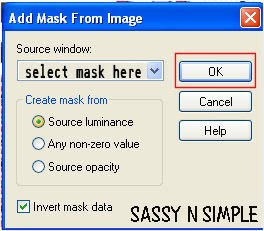 4. Select Element 24 Circle from the kit Edit/copy
4. Select Element 24 Circle from the kit Edit/copy
Edit/paste as new layer into your image
Re-size it 40%
Move to the right some
4. Effects/3D/ drop shadow
(settings below)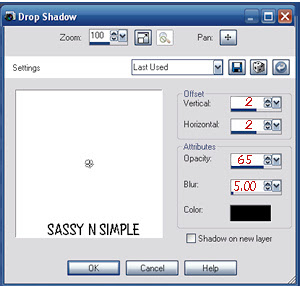
5. Select element 13 clock from the kit edit/copy
Edit/paste as new layer into your image
Re-size it 25%
Apply same drop shadow
Move to the top of center of mask
6. Select element 1 envelope from the kit edit/copy
Edit/paste as new layer into your image
Re-size 35%
Apply same drop shadow
Image/free rotate Left 10.00 boxes not checked
7. Select element 29 (I heart U) from the kit edit/copy
Edit/paste as new layer into your image
Re-size 25%
Apply same drop shadow
Image/free rotate left 10.00
Place on top left side of envelope
8. Select your tube Edit/copy
Edit/paste as new layer into your image
Re-size as needed, I re-sized 85%
Move it to the right some
9. Select element 3 leaves from the kit edit/copy
Edit/paste as new layer into your image
Re-size 35%
Apply same drop shadow
Move to the right bottom side of image
10. Layers palette/right click leaves duplicate 1 time
Image mirror
11. Select element 4 leaves from the kit edit/copy
Edit/paste as new layer into your image
Re-size 20%
Image/flip
Apply same drop shadow
Move to left bottom side on top of other leaves
12. Layers palette/right click leaves duplicate 1 time
Image mirror
13. Select Element 16 bow from the kit edit/copy
Edit/paste as new layer into your image
Re-size it 25%
Apply same drop shadow
Move to center of leaves at bottom of image
14. Now close off your Mask layer
Layers palette/right click any layer/merge/merge visible
Re-size 90%
Open back up the mask layer
15. Apply your text now
16. Re-size all layers to your desired size
I re-sized width 550 height will adjust
17. Add a new layer apply your credits and watermark
18. Save your image in png format
BACKGROUND

1. Open a new 1600x300 transparent image (or desired width)
Selections/select all
Select paper 5 from the kit edit/copy
Edit/paste into selection on your image
Selections/select none
2. Effects/Image Effects/seamless tiling (default setting)
3. Select element 13 clock from the kit Edit/copy
Edit/paste as new layer into your image
Re-size it 15%
Apply drop shadow
Move to left border leave room for leaves
4. Select element 1 envelope from the kit Edit/copy
Edit/paste as new layer into your image
Re-size it 15%
Image/free rotate 10.00 right
Apply drop shadow
Move to left border leave room for leaves
5. Select element 3 leaves from the kit Edit/copy
Edit/paste as new layer into your image
Re-size it 25%
Image/free rotate 90.00 right
Apply drop shadow
Move to left border placing them at the bottom
6. Layers palette/right click leaves duplicate 1 time
Image/flip
7. Select element 16 bow from the kit Edit/copy
Edit/paste as new layer into your image
Re-size it 15%
Apply same drop shadow
Image/free rotate Left 10.00
place on left border center it.
8. Layers palette right click/merge/merge visible
9. Save your image File/export/jpeg optimizer compression 30
Thanks for trying my tutorial I hope you enjoyed it.
I want to thank Marsha and Ruth for testing my tutorials
If You use my tutorials in Stationary Please apply a credit in your footer
with a link back to where my tutorial is located.
I now put most of my stationary tutorials in Incredimail letter form
you have to join my group to access them HERE
we also offer weekly challenges
Would you like to test for me?
apply HERE
(tester must read and do tutorials as written)
Mask belongs to me do not change my file name or claim as your own.

©SassynSimple Tutorials
You will need a good working knowledge of the programs I use.
Paintshop or Corel Program
PLUGINS
ANIMATION SHOP
ITEMS YOU NEED
Thank all Of you whose items I used to make this tag.
I do appreciate the use of them.
TUBE: Of your Choice I used the love artwork of Suzzanne Woolcott
You must buy this tube HERE
KIT: Flippok FTU PS I Love You HERE
MASK: BBD_2012 Mask Heart 7 (at bottom of tutorial)
FONT: Of your choice
READ BELOW BEFORE STARTING
Settings may differ slightly depending on program you use I use x2
Close original after you copy it unless I state otherwise.
RE-SIZE only one layer and sharpen once if needed
Left click and right click refers to mouse buttons.
Refer to my image for placement of items.
Now Lets Start
1. Select your Tube and BBD_2012 Mask Heart 7 minimize them for now
2. Open a new 700x600 transparent image
Selections/select all
Select Paper 2 from the kit
Re-size it 25% Then Edit/copy
Edit/paste into selection on you image
Selections/select none
3. Layers/new mask layer/from image
Select the BBD_2012 Mask Heart 7 in window
(mask settings below)
Click Ok
Layers palette/right click mask layer/merge/merge group
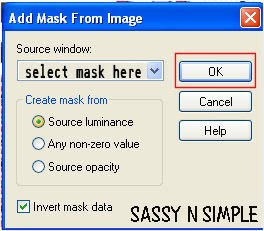 4. Select Element 24 Circle from the kit Edit/copy
4. Select Element 24 Circle from the kit Edit/copyEdit/paste as new layer into your image
Re-size it 40%
Move to the right some
4. Effects/3D/ drop shadow
(settings below)
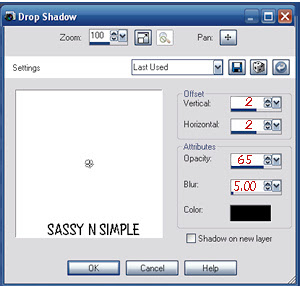
5. Select element 13 clock from the kit edit/copy
Edit/paste as new layer into your image
Re-size it 25%
Apply same drop shadow
Move to the top of center of mask
6. Select element 1 envelope from the kit edit/copy
Edit/paste as new layer into your image
Re-size 35%
Apply same drop shadow
Image/free rotate Left 10.00 boxes not checked
7. Select element 29 (I heart U) from the kit edit/copy
Edit/paste as new layer into your image
Re-size 25%
Apply same drop shadow
Image/free rotate left 10.00
Place on top left side of envelope
8. Select your tube Edit/copy
Edit/paste as new layer into your image
Re-size as needed, I re-sized 85%
Move it to the right some
9. Select element 3 leaves from the kit edit/copy
Edit/paste as new layer into your image
Re-size 35%
Apply same drop shadow
Move to the right bottom side of image
10. Layers palette/right click leaves duplicate 1 time
Image mirror
11. Select element 4 leaves from the kit edit/copy
Edit/paste as new layer into your image
Re-size 20%
Image/flip
Apply same drop shadow
Move to left bottom side on top of other leaves
12. Layers palette/right click leaves duplicate 1 time
Image mirror
13. Select Element 16 bow from the kit edit/copy
Edit/paste as new layer into your image
Re-size it 25%
Apply same drop shadow
Move to center of leaves at bottom of image
14. Now close off your Mask layer
Layers palette/right click any layer/merge/merge visible
Re-size 90%
Open back up the mask layer
15. Apply your text now
16. Re-size all layers to your desired size
I re-sized width 550 height will adjust
17. Add a new layer apply your credits and watermark
18. Save your image in png format
BACKGROUND

1. Open a new 1600x300 transparent image (or desired width)
Selections/select all
Select paper 5 from the kit edit/copy
Edit/paste into selection on your image
Selections/select none
2. Effects/Image Effects/seamless tiling (default setting)
3. Select element 13 clock from the kit Edit/copy
Edit/paste as new layer into your image
Re-size it 15%
Apply drop shadow
Move to left border leave room for leaves
4. Select element 1 envelope from the kit Edit/copy
Edit/paste as new layer into your image
Re-size it 15%
Image/free rotate 10.00 right
Apply drop shadow
Move to left border leave room for leaves
5. Select element 3 leaves from the kit Edit/copy
Edit/paste as new layer into your image
Re-size it 25%
Image/free rotate 90.00 right
Apply drop shadow
Move to left border placing them at the bottom
6. Layers palette/right click leaves duplicate 1 time
Image/flip
7. Select element 16 bow from the kit Edit/copy
Edit/paste as new layer into your image
Re-size it 15%
Apply same drop shadow
Image/free rotate Left 10.00
place on left border center it.
8. Layers palette right click/merge/merge visible
9. Save your image File/export/jpeg optimizer compression 30
Thanks for trying my tutorial I hope you enjoyed it.
I want to thank Marsha and Ruth for testing my tutorials
If You use my tutorials in Stationary Please apply a credit in your footer
with a link back to where my tutorial is located.
I now put most of my stationary tutorials in Incredimail letter form
you have to join my group to access them HERE
we also offer weekly challenges
Would you like to test for me?
apply HERE
(tester must read and do tutorials as written)
Mask belongs to me do not change my file name or claim as your own.

©SassynSimple Tutorials
