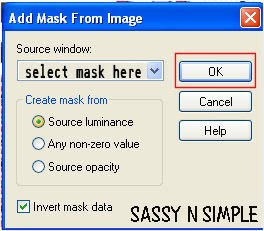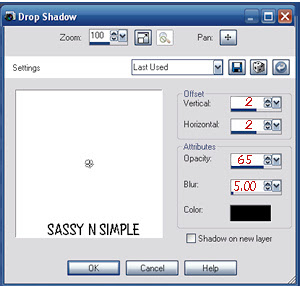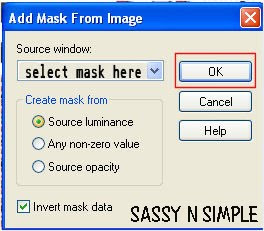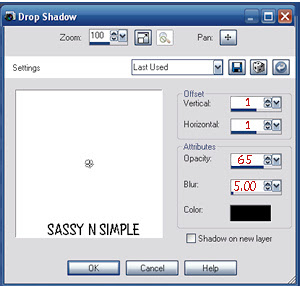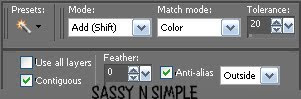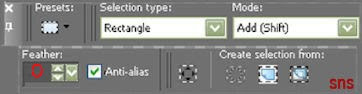©SassynSimple Tutorials
EASTER PARADE
Date Written: March 26, 2012
PROGRAMS YOU NEED
You are responsible for finding things you need to do this tutorial.You will need a good working knowledge of the programs I use.
Paintshop or Corel Program
ITEMS YOU NEED
Thank all Of you whose items I used to make this tag. I do appreciate the use of them.
TUBE: Of your Choice I used artwork by Disenos Canela HERE
KIT: Laurie Made Me Scraps Easter Parade HERE
FONT: Of your choice
READ BELOW BEFORE STARTING
Settings may differ slightly depending on program you use I use x2Close original after you copy it unless I state otherwise.
RE-SIZE only one layer and sharpen once if needed
Left click and right click refers to mouse buttons.
Refer to my image for placement of items.
Now Lets Start
1. Select your Tube minimize it for now.Open a new 650x550 transparent image
We will resize later
2. Select element 64 Doodle from the kit edit/copy
Edit/paste as new layer into your image
Re-size 85%
Do not apply drop shadow yet
Move to bottom right side of image
3. Layers palette/right click doodle layer duplicate it 1 time
Image/mirror
Layers palette/right click/merge/merge down
Right click merged doodle layer duplicate it 1 time
Image/flip
Layers palette/right click/merge/merge down
Do not apply drop shadow
4. Select frame 14 from the kit edit/copy
Edit/paste as new layer into your image
Re-size 75%
Move it to the top of image some refer to my image
5. Effect/3D/Drop Shadow
(see settings below)
Click OK
6. Select magic wand (settings below)
Click inside the frame
Selections/modify expand 12
Keep selected
7. Layers palette/right click doodle layer/add a new raster layer
Select paper 18 from the kit edit/copy
Edit/paste into selection on your image
Selections/select none
8. Select your tube edit/copy
Edit/paste as new layer into image
Re-size as needed. I re-sized 90%
Apply same drop shadow
Arrange in frame like you want it
9. Layers palette/right click tube duplicate it 1 time
Right click duplicate/arrange bring to top
Use your eraser any parts you do not want hiding the frame
10. Select element 37 flower from the kit edit/copy
Edit/paste as new layer into your image
Re-size 75%
Apply same drop shadow
Move to right side of frame and move up some
11. Layers palette/right click flower/duplicate it 1 time
Image/mirror
12. Select element 39 flower from the kit edit/copy
Edit/paste as new layer into your image
Do not Re-size
Apply same drop shadow
Move to the left side of frame next to other flower slightly below it
13. Layers palette/right click flower/duplicate it 1 time
Image/mirror
14. Select element 60 butterfly from the kit edit/copy
Edit/paste as new layer into your image
Re-size 70%
Apply same drop shadow
Move to right side of frame
15. Select element 1 easter basket from the kit edit/copy
Edit/paste as new layer into your image
Re-size 65%
Apply same drop shadow
Move to bottom left side of the frame
17. Select element 6 duck from the kit edit/copy
Edit/paste as new layer into your image
Re-size 45%
Apply same drop shadow
Move to bottom next to the basket
18. Select element 19 chick from the kit edit/copy
Edit/paste as new layer into your image
Re-size 45%
Apply same drop shadow
Image/mirror
Place right behind the duck
19. Select element 21 chick from the kit edit/copy
Edit/paste as new layer into your image
Re-size 45%
Apply same drop shadow
Image/mirror
Place right behind the other chick
20. At this time add any text that you wish to
21. Re-size your image now if you want to I re-sized mine 550 in width
height will adjust
22. Add a New Layer apply copyrights and watermark
23. Save your image in png format
BACKGROUND
1. Open a new 1600x300 transparent image
Or width of your choice
Selections/select all
Select paper 27 from the kit edit/copy
Edit/paste into selection on your image
Selections/select none
2. Effects/Image Effects/Seamless tiling default settings
3. Select Element 29 border from the kit edit/cop
Edit/paste as new layer into your image
re-size it 80%
Image/free rotate 90.00 left boxes not checked
Move to the left border making sure to center it
so both ends look the same
Apply same drop shadow
4. Effects/Image Effects/Seamless tiling
(settings below)
5. Save your image by going to file/export/jpeg optimizer
compression value 30
Thanks for trying my tutorial I hope you enjoyed it.
I want to thank Marsha and Ruth for testing my tutorials
Please apply a credit in your footer of any stationary you make using my tutorials.
With a link back to where my tutorial is located.
BLOG
http://sassynsimple.blogspot.com/
MY GROUPS
Some stationary I create is exclusive for these groups
http://groups.yahoo.com/group/sassynsimple/
http://groups.yahoo.com/group/ourpsphideaway/
©SassynSimple Tutorials