
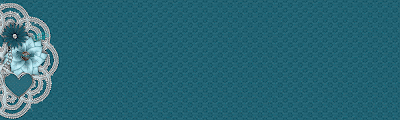
Date Written: June 21, 2009
THINGS NEEDED:Paintshop Pro 9 or similar program and a good working knowledge of the program.
TUBE: Marjolein Gulinski Licensed Tube you can purchase it MPT HERE
MASK: Zuzzanna mask 60 HERE
KIT: Cool Ocean Fantasy Moments Tagger size 700x700
PLUGINS: Eye Candy 4, Eye Candy 5 Nature Xenoflex 2
You might want to check out My Quick Tips HERE before starting.
Not all kits are same sizes so your re-sizing may be different..
Ok Lets Start
Set your drop shadow. Once set it will Stay.. unless I state otherwise.
Vertical and Horizontal 1. Opacity 70 and Blur 5.00
Always Close original image after you copy.
Always sharpen once after your re-size
Open your tube and mask.. minimize your tube and mask for now.
THINGS NEEDED:Paintshop Pro 9 or similar program and a good working knowledge of the program.
TUBE: Marjolein Gulinski Licensed Tube you can purchase it MPT HERE
MASK: Zuzzanna mask 60 HERE
KIT: Cool Ocean Fantasy Moments Tagger size 700x700
PLUGINS: Eye Candy 4, Eye Candy 5 Nature Xenoflex 2
You might want to check out My Quick Tips HERE before starting.
Not all kits are same sizes so your re-sizing may be different..
Ok Lets Start
Set your drop shadow. Once set it will Stay.. unless I state otherwise.
Vertical and Horizontal 1. Opacity 70 and Blur 5.00
Always Close original image after you copy.
Always sharpen once after your re-size
Open your tube and mask.. minimize your tube and mask for now.
1. Open a image that is 600x500 Select a dark paper and select it in your foreground in your material palette under Patterns. Flood fill your image.. I used paper 25. Scaled it down 50%.
2. New Raster layer.Select a light paper and select it in your foreground in your material palette under Patterns. Flood fill your image. I used paper 6 and scale of 50%
3. Layers new mask layer/from image. make sure source lumanice is checked and invert mask is checked. Select the mask in the box.. click ok. right click on the back mask in your layers palette delete when it ask you do want to merge select yes. click on one of the mask layers merge/merge group. Re-size your mask 90%.
4. Effects/3D/drop shadow. Vertical 1, Horizontal 1. opacity 70 and blur 5.00.
2. New Raster layer.Select a light paper and select it in your foreground in your material palette under Patterns. Flood fill your image. I used paper 6 and scale of 50%
3. Layers new mask layer/from image. make sure source lumanice is checked and invert mask is checked. Select the mask in the box.. click ok. right click on the back mask in your layers palette delete when it ask you do want to merge select yes. click on one of the mask layers merge/merge group. Re-size your mask 90%.
4. Effects/3D/drop shadow. Vertical 1, Horizontal 1. opacity 70 and blur 5.00.
5. Copy your tube close original and paste as new layer into your image. Re-size as needed.
6. Select a light paper select it in your material palette in your patterns in foreground and background. Now select your font tool Type out your text.
7. Add a New Raster layer under your text. Highlight your text layer. Selections/select all, float, defloat, Selections modify expand 2. Choose a dark color from you tube in your foreground color. Flood fill the layer under your text with it. Make sure flood fill all the words and letters. Selections/Select none. Click on your Text layer right click and merge down.
8. Open Flower Element 45 copy and paste into your image as new layer. Re-size it 20%. Apply same drop shadow as before.
9. Open flower element 29 copy and paste into your image as new layer. Re-size it 30% Apply same drop shadow as before.
6. Select a light paper select it in your material palette in your patterns in foreground and background. Now select your font tool Type out your text.
7. Add a New Raster layer under your text. Highlight your text layer. Selections/select all, float, defloat, Selections modify expand 2. Choose a dark color from you tube in your foreground color. Flood fill the layer under your text with it. Make sure flood fill all the words and letters. Selections/Select none. Click on your Text layer right click and merge down.
8. Open Flower Element 45 copy and paste into your image as new layer. Re-size it 20%. Apply same drop shadow as before.
9. Open flower element 29 copy and paste into your image as new layer. Re-size it 30% Apply same drop shadow as before.
10. Open element 6 wrap. Copy and paste into your image make sure to paste it above your mask layer. re-size it 45%. apply same drop shadow as before.
11. Image/add borders 10 symmetric checked. With your magic wand click on the border. Flood fill with a paper of your choose. I used paper 12. Angle 45, scale 25.
Keep selected
12. Effects/eye candy 4/bevelboss see settings below. Keep Selected.
11. Image/add borders 10 symmetric checked. With your magic wand click on the border. Flood fill with a paper of your choose. I used paper 12. Angle 45, scale 25.
Keep selected
12. Effects/eye candy 4/bevelboss see settings below. Keep Selected.
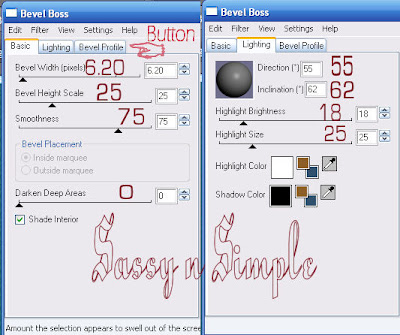 13. Apply same drop shadow in step 3. Apply drop shadow again but change Vertical and Horizontal to -1. Selections/select none.
13. Apply same drop shadow in step 3. Apply drop shadow again but change Vertical and Horizontal to -1. Selections/select none.14. Image.add borders 20 symmetric checked. Select your border with your magic wand again fill with a paper. I used paper 13. same settings I used for step 7. Keep selected.
15. Repeat steps 12 and 13.
16. Repeat steps 11, 12, and 13,
17. Re-size Image all layers checked, so that height is no more than 400 width will adjust.
18. Open Element 61 copy and paste into image as new layer and re-size 20%. duplicate and mirror. right click duplicate merge down into original. Duplicate Flip duplicate. Right click duplicate and merge down into original.
19. Add your watermark and your copyrights. Merge all layers. Re-size your image (all layers) so that is no more than 400 in height with will adjust.
ANIMATION
1. Duplicate your image 2 times. close of top two layers. Make sure you highlight the bottom layer by clicking on it.
2. Effects/Plugins/Eye Candy 5 Nature Smoke. See settings below..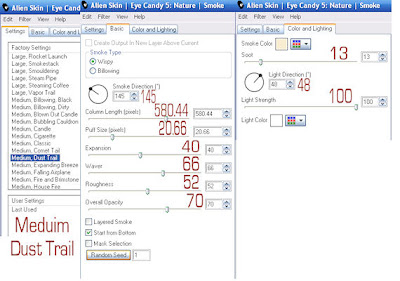 3. Close bottom layer Highlight the layer above it.. Effects/Plugins/Eye Candy 5 Nature Smoke. This time change random seed once. Now Close this layer and repeat this step for the top layer again only change the random seed one time.
3. Close bottom layer Highlight the layer above it.. Effects/Plugins/Eye Candy 5 Nature Smoke. This time change random seed once. Now Close this layer and repeat this step for the top layer again only change the random seed one time.
1. Duplicate your image 2 times. close of top two layers. Make sure you highlight the bottom layer by clicking on it.
2. Effects/Plugins/Eye Candy 5 Nature Smoke. See settings below..
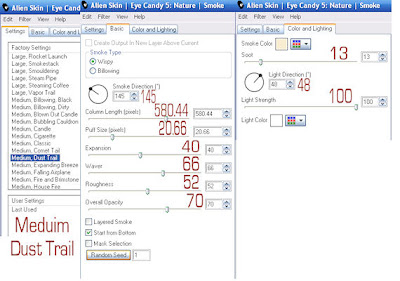 3. Close bottom layer Highlight the layer above it.. Effects/Plugins/Eye Candy 5 Nature Smoke. This time change random seed once. Now Close this layer and repeat this step for the top layer again only change the random seed one time.
3. Close bottom layer Highlight the layer above it.. Effects/Plugins/Eye Candy 5 Nature Smoke. This time change random seed once. Now Close this layer and repeat this step for the top layer again only change the random seed one time.
4. Close off the top two layers. Highlight bottom layer by clicking on it. Copy and paste in animation shop as new animation. Close bottom layer Click on the middle layer. Copy and paste into animation shop after current frame. close middle layer. Click on the top layer copy and paste into animation shop after current frame.
Save you image.
Background:
1.Open a New transparent image. 1000x300 Flood fill with a paper.
Background:
1.Open a New transparent image. 1000x300 Flood fill with a paper.
I used paper 25 scale set at 50% angle 0
2. Effects/image effects. Apply Seamless tiling see image below.
2. Effects/image effects. Apply Seamless tiling see image below.
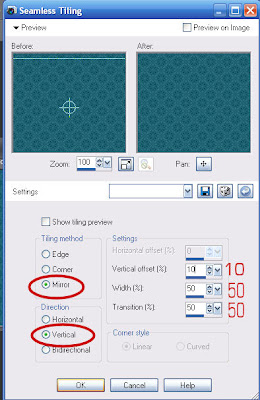 2. Open Element 61 Copy and paste into your image as new layer. with your selection tool Draw down the center of it and to the left. The hit Delete. You should now only have the right side left. move over to the far left of your image. Apply same drop shadow you used above.
2. Open Element 61 Copy and paste into your image as new layer. with your selection tool Draw down the center of it and to the left. The hit Delete. You should now only have the right side left. move over to the far left of your image. Apply same drop shadow you used above.3. Open Element 50 copy and paste into your image as new layer. Re-size it 20%. Apply same drop shadow as before.
4. Open Element 13 copy and paste into your image as new layer and re-size it 30%. Apply same drop shadow as before.
5. Open Element 46 copy and paste into your image as new layer and resize it 15%. Apply same drop shadow as before.
6. Close your two bottom layers and merge visible. Open the closed layers back up.
7. Duplicate Raster Layer 2 (jewel) above your background once. Highlight your original raster layer 2.
8. Effects/plugins/Xenoflex 2 constelations See settings below.. Make sure you go to the settings tab and select glimmer first..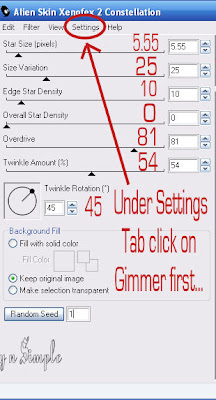 9. Now click on the top jewel layer apply the Constelations again this time click on your random seed one time.. now close this layer...
9. Now click on the top jewel layer apply the Constelations again this time click on your random seed one time.. now close this layer...
8. Effects/plugins/Xenoflex 2 constelations See settings below.. Make sure you go to the settings tab and select glimmer first..
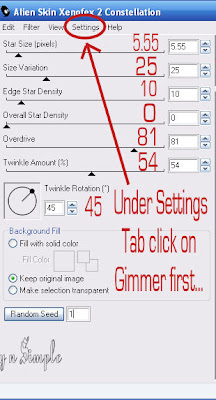 9. Now click on the top jewel layer apply the Constelations again this time click on your random seed one time.. now close this layer...
9. Now click on the top jewel layer apply the Constelations again this time click on your random seed one time.. now close this layer...10. Making sure you have your background layer hightlighted copy merged and paste into Animation Shop as New animtaion. Now close off the bottom Jewel layer. open the top jewel copy merged and paste into animation shop after current layer. Save your animation..
PLEASE PLACE CREDIT ON ALL STATS
Just copy and paste into your Stationary
I want to Thank Simply Classy n Sassy Group Testers for testing the Tutorial
I hope you enjoyed this tutorial..
I want to Thank Simply Classy n Sassy Group Testers for testing the Tutorial
I hope you enjoyed this tutorial..
