©SassynSimple Tutorials
By Babs C
ANGEL KISSES
Written May 24, 2009
By Babs C
ANGEL KISSES
Written May 24, 2009

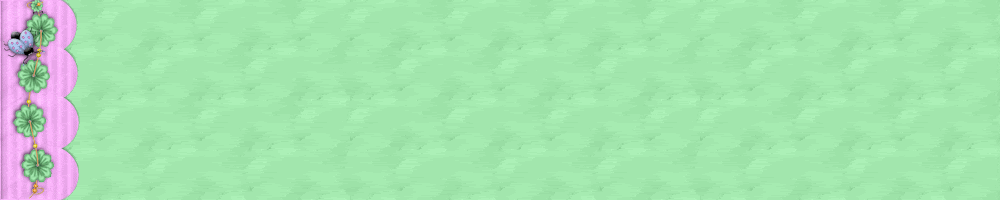
THINGS NEEDED
Paint shop Pro 9 or similar program and good knowledge of it.
TUBE: Mist by MGal
KIT: Play of Colors by Fantasy Moments
Not all kits are the same so if you choose a different one your re-sizing will be different
KIT: Play of Colors by Fantasy Moments
Not all kits are the same so if you choose a different one your re-sizing will be different
Let's Begin
Please Note as I will not repeat in each step.
Please Note as I will not repeat in each step.
Once set your drop shadow will stay. Always sharpen image one time. Always close original item after you copy it.
1. Open your tube and minimize it for now
. Open a New Transparent Image 600x600.
selections/select all
select a paper from the kit edit/copy
edit/paste into selection on your image
selections/select none
2. Layers palette/right click add a new raster layer
2. Layers palette/right click add a new raster layer
Open another paper of your choice minimize it
Select it in your pattern with scale set to 50
Flood fill. Re-size 75%
Image/ free rotate left 20.00 boxes unchecked
Open another paper of your choice minimize it
Select it in your pattern with scale set to 50
Flood fill. Re-size 75%
Image/ free rotate right 20.00 boxes unchecked
Apply drop shadow see image below
4. Open one of the frames. Rotate it right
Edit/copy edit/paste as new layer into your image
close original select no when it ask if you want to save changes
Re-size your frame 60%.
Adjust/sharpen once
5. Layers palette right click add a new raster layer under your frame.
5. Layers palette right click add a new raster layer under your frame.
Using selection tool draw out a rectangle just outside of the inner border cutout.
Edit/Copy your image edit/paste into selection on your image
Selections/Select none
apply same drop shadow to the frame now
apply same drop shadow to the frame now
6. Layers palette/right click layer under your tube/ add a new raster layer
Using selections tool and draw out a rectangle
along the out border of your frame. do not get outside the frame
Select a paper edit/copy
edit/paste into selection on your image
Selections/select none
apply same drop shadow
7. Layers palette/click the eye to close your back ground layer
7. Layers palette/click the eye to close your back ground layer
paper layers.
right click any open layer/merge/merge visible
8. Open one of the string of flowers. Edit/Copy
8. Open one of the string of flowers. Edit/Copy
Edit/Paste as new layer into your image
Re-size it to 30%
Apply same drop shadow
arrange it on the right side of your frame
9. Open up 4 different flowers. Edit/Copy
9. Open up 4 different flowers. Edit/Copy
edit/paste each one into your image as a new layer
Re-size them 20%.
Adjust sharpen once
Apply the same drop shadow
Arrange them how you would like them I pulled some down under my frame
10. Open one of the Butterflies.Edit/
10. Open one of the Butterflies.Edit/
Edit/Paste as new layer into your image
re-size it 30%
Adjust sharpen once
Apply drop shadow
put in right bottom corner
11. Select a paper of your choice Select it in your foreground and background
11. Select a paper of your choice Select it in your foreground and background
Scale it down to 50 or 30
Select a font.
Type out your text size it like you want
Layers palette/right click/ convert to raster layer
12. Layers palette/right click layer under font/Add a new raster layer
12. Layers palette/right click layer under font/Add a new raster layer
Click on your font layer
Selections/select all
Selections/float
Selections defloat
selections/modify/expand 2
Select a dark color in foreground color and fill
Selections/select none
Apply drop shadow change Vertical and Horizontal to 2
Layers palette/right click font layer/merge.Merge down
13. Layers palette/right click add a New raster Layer above frame layer
13. Layers palette/right click add a New raster Layer above frame layer
Select a dark color in foreground and apply a brush of your choice
layers palette/right click/merge/merge visible
14. Image/add border 10 choose a color that is not in your image
14. Image/add border 10 choose a color that is not in your image
With your magic wand click on the border
Choose a paper Edit/copy Edit/paste into selection
Keep selected
15. Effects/3D/inner bevel apply the settings below
15. Effects/3D/inner bevel apply the settings below
Vertical and Horizontal back to -1
Apply drop shadow again this time change the Vertical and Horizonal 1
Selections select none
17. Apply your watermark and credits merge visible
17. Apply your watermark and credits merge visible
Now re-size image to 350x350. Export to a folder compression set at 25.
BACKGROUND
1. Open new image 1000x200
BACKGROUND
1. Open new image 1000x200
selections/select all
Select a paper from the kit edit/copy
edit/paste into selection on your image
Effects/image effects/seamless tiling (settings below)
 2. Layer palette/right click add a new raster layer
2. Layer palette/right click add a new raster layer
 2. Layer palette/right click add a new raster layer
2. Layer palette/right click add a new raster layer
Using selection tool draw out a rectangle 50 wide and the full height of the image
flood fill with a paper or color of your choice
3. Using preset tool click eclipse tool Draw out a small circle about 50x50
duplicate it 4 times
line them up along your rectangle
Once you are happy with placement
layers palette/right click/merge/merge visible
4. Open one of the flower strings Edit/Copy
4. Open one of the flower strings Edit/Copy
Edit/paste as new layer into your image
Move it to the center of your rectangle
apply drop shadow
5. Open one of the beetles edit/copy
edit/paste as new layer into your image
Re-size it 15%
adjust sharpen one time
apply same drop shadow
layers palette/right click duplicate it 2 times
Image/mirror one. place it in the center of other two
ANIMATION
1. Close off the bottom two beetles by clicking eye in layer palette
edit/copy merged and paste into Animation shop as new image.
2. Close off the top beetle by clicking eye
Open the middle Beetle layer edit/copy/copy merged
take it to animation shop
edit/paste after current frame in animation shop.
3.Now close the middle beetle layer
Open the bottom beetle edit/ copy/copy merged
take it to animation shp
right click/ paste into animation shop after current frame.
Save your image.
Save your image.
Just copy and paste into your Stationary
I want to Thank Simply Classy n Sassy Group Testers for testing the Tutorial
I hope you enjoyed this tutorial..
I hope you enjoyed this tutorial..


