©SassynSimple Tutorials
By Babs C
FAIRY DREAMS Written: May 19th 2009
By Babs C
FAIRY DREAMS Written: May 19th 2009
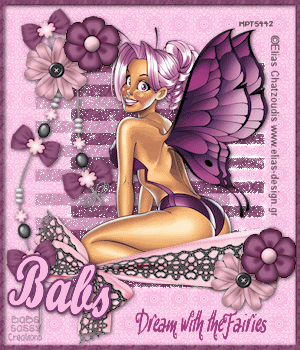

THINGS NEEDED:
Paintshop pro 9 or similar program.
TUBE: Elias Chatzoudis I Purchased it at MPT but you can get it HERE
MASK: By Vix 198 HERE
Text Brush: your own.
KIT: by Fantasy Moments FTU Tender Moments HERE
PLUGINS: Xenoflex 2
Not all kits are same sizes.
So if you choose another kit, your re-sizing may be different..
TUBE: Elias Chatzoudis I Purchased it at MPT but you can get it HERE
MASK: By Vix 198 HERE
Text Brush: your own.
KIT: by Fantasy Moments FTU Tender Moments HERE
PLUGINS: Xenoflex 2
Not all kits are same sizes.
So if you choose another kit, your re-sizing may be different..
Let's Begin
Please NOTE as I will not repeat in each step.
Once you set your drop shadow it will stay..
Always Close original image after you copy.
Always sharpen re-sized items one time.
Please NOTE as I will not repeat in each step.
Once you set your drop shadow it will stay..
Always Close original image after you copy.
Always sharpen re-sized items one time.
You may want to re-size all papers 50% before you copy1. Open a 350x300 new image.
Selections/select all
select paper 11 from edit/copy
edit/paste into selection on your image
selections/select none
2. Open your mask Vix 198 minimize it.
2. Open your mask Vix 198 minimize it.
Layers palette/right click add a new raster layer
selections/select all
select paper paper 21edit/copy edit/paste into selection on your image
selections/select none
Layers/new mask layer/from image.
Select your mask.
settings source luminance un-check invert mask data
click okay
layers palette/right click mask/merge/merge group
3. Edit/Copy your tube
3. Edit/Copy your tube
edit/paste as new layer into your image
Resize as needed
Adjust/sharpen one time
re-size 50%,
adjust sharpen once.
apply same drop shadow as before.
5. Select a wrap 25 from the kit edit/copy
5. Select a wrap 25 from the kit edit/copy
edit/paste as new layer into your image
re-size 30%.
sharpen one time
apply same drop shadow as before
6. Select flower element I used flower 69 edit/copy
6. Select flower element I used flower 69 edit/copy
edit/paste as new layer into your image
re-size 15%
sharpen one time
apply same drop shadow as before
place in left corner.
Layers palette/right click Duplicate 1 time
place one in left corner and one in right corner
7.Layers palette/add a new raster layer
7.Layers palette/add a new raster layer
Selections/select all
Select paper 21 from the kit Edit/copy
edit/paste into selection on your image
Selections/contract 10
hit delete on your keyboard
selections/select none
Apply inner bevel see image below
8. Appy text by using a brush.. use one of your own here
9. Apply your copyright info.. and watermark
9. Apply your copyright info.. and watermark
Now close off mask layer and background
layers palette/right click any open layer/merge/ merge visible
Once merged open back up mask and background layer
ANIMATION
1. Duplicate your mask one time.
Effects/plugins/Alien Skin Xenoflex2. (settings below).
Click ok.
(if you do not have this plugin skip this step..

2. Close off the top mask layer
click on bottom mask layer
Apply Xenoflex2 again But click random seed button one time
3. Edit/copy /copy/merged
Take it to animation shop
right click paste as new animation
4. Close bottom mask layer Open up the top mask layer
Edit/copy/copy merged
Take it to animation shop
right click first frame/paste/paste after current frame
5. Save your image in a folder.. I create a folder for each of my stats.
Background for Stat
1. Open New Image 1000x150
Selections/select all
Select paper 11 Edit/copy
edit/paste into selection on your image
selections/select none
Effects/image effects/seamless tiling see image below for settings.
 2. Layers palette/right click add a New raster layer
2. Layers palette/right click add a New raster layer
Using selection tool draw out a rectangle 150x150 on left side
Use selection tool to select a small part of the paper also
Select Paper 7 from the kit edit/copy
edit/paste into selection on your image
Effects/Distortion/Wind settings
From right wind strength 60
Click OK
merge down into background layer
apply seamless tiling again
4. Add elememts 2 16, 73 one at time them into your image as new layer
Re-size them 20%
sharpen one time
apply drop shadow same as above
3. Merge all layers. Export jpeg optimizers 25 compression. Save in your folder with your image.
Effects/plugins/Alien Skin Xenoflex2. (settings below).
Click ok.
(if you do not have this plugin skip this step..

2. Close off the top mask layer
click on bottom mask layer
Apply Xenoflex2 again But click random seed button one time
3. Edit/copy /copy/merged
Take it to animation shop
right click paste as new animation
4. Close bottom mask layer Open up the top mask layer
Edit/copy/copy merged
Take it to animation shop
right click first frame/paste/paste after current frame
5. Save your image in a folder.. I create a folder for each of my stats.
Background for Stat
1. Open New Image 1000x150
Selections/select all
Select paper 11 Edit/copy
edit/paste into selection on your image
selections/select none
Effects/image effects/seamless tiling see image below for settings.
 2. Layers palette/right click add a New raster layer
2. Layers palette/right click add a New raster layerUsing selection tool draw out a rectangle 150x150 on left side
Use selection tool to select a small part of the paper also
Select Paper 7 from the kit edit/copy
edit/paste into selection on your image
Effects/Distortion/Wind settings
From right wind strength 60
Click OK
merge down into background layer
apply seamless tiling again
4. Add elememts 2 16, 73 one at time them into your image as new layer
Re-size them 20%
sharpen one time
apply drop shadow same as above
3. Merge all layers. Export jpeg optimizers 25 compression. Save in your folder with your image.
Just copy and paste into your Stationary
I want to Thank Simply Classy n Sassy Group Testers for testing the Tutorial
I hope you enjoyed this tutorial..
I hope you enjoyed this tutorial..


