
BACKGROUND IMAGE LOST SORRY
Date Written: June 9, 2009
THINGS NEEDED: Paintshop pro 9 or similar program.
TUBE: Delphine L Demers is a Licesned PTU tube you can purchase it HERE
Template Here
KIT: Babs Bitzy Beez Designz HERE
PLUGINS: Eye Candy 5 Impact for text if you choose to use it.
Date Written: June 9, 2009
THINGS NEEDED: Paintshop pro 9 or similar program.
TUBE: Delphine L Demers is a Licesned PTU tube you can purchase it HERE
Template Here
KIT: Babs Bitzy Beez Designz HERE
PLUGINS: Eye Candy 5 Impact for text if you choose to use it.
Not all kits are the same, so if you choose a different one the re-sizing may be different
Let's Begin
Please NOTE as I will not repeat in each step.
Once you set your drop shadow it will stay..
Always Close original image after you copy.
Always sharpen re-sized items one time.
Please NOTE as I will not repeat in each step.
Once you set your drop shadow it will stay..
Always Close original image after you copy.
Always sharpen re-sized items one time.
1. Open a frame copy and close original. paste as new image.
2. Add a New raster layer below your frame layer. Flood fill with a color from you tube. I used the coloring in her hat so my items would stand out more.
3. Open one of the stars element 3 copy and paste into image as new layer. Place it in the far left corner. see my image for reference. duplicate it . Now /image/flip. In your layers palette right click on duplicated layer merge down. Duplicate your merge layer Image/mirror. apply drop shadow to both star layers see image below.
2. Add a New raster layer below your frame layer. Flood fill with a color from you tube. I used the coloring in her hat so my items would stand out more.
3. Open one of the stars element 3 copy and paste into image as new layer. Place it in the far left corner. see my image for reference. duplicate it . Now /image/flip. In your layers palette right click on duplicated layer merge down. Duplicate your merge layer Image/mirror. apply drop shadow to both star layers see image below.
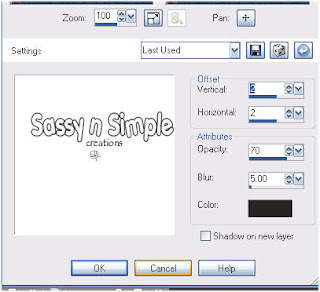 4. Open the star template. Copy and Paste into your image as new layer. Re-size it 85%. Click on it with your magic wand. Add a new raster layer above it Fill with a paper I am using paper #1. Keep selected
4. Open the star template. Copy and Paste into your image as new layer. Re-size it 85%. Click on it with your magic wand. Add a new raster layer above it Fill with a paper I am using paper #1. Keep selected5. New raster layer fill this with a second paper of your choice I am using #12. keep selected.
6. Add another raster layer flood fill with a 3rd paper of your choice I am using #2. Selections/select none.
7. Now go back to Second star layer rotate this layer 90 degrees to the right.
8. Now go the top star layer and rotate this layer 180 degrees right.
9. Copy and paste your tube in the center. you want to re-size your tube to fit. Apply same drop shadow as before.
10. Open a charm I used #3 of your choice. Copy close original and paste into your image. Re-size 50%. apply same drop shadow as before.
11. Open two flowers 1 and 2. Copy each paste into your image as new layer.. apply same drop shadows as before.
12. Open the firecracker copy and close original paste into your image as new layer re-size I re-sized 30%. apply same drop shadow as before.
13. Go Back and apply the same drop shadow you have been using to your frame now.
14. Apply your text if you want it to look like mine I use Eye candy extrude with the settings below.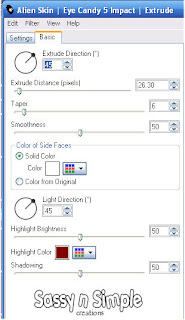 15.Apply your copyrights. Then re-size so height is no more than 400 width will adjust.
15.Apply your copyrights. Then re-size so height is no more than 400 width will adjust.
12. Open the firecracker copy and close original paste into your image as new layer re-size I re-sized 30%. apply same drop shadow as before.
13. Go Back and apply the same drop shadow you have been using to your frame now.
14. Apply your text if you want it to look like mine I use Eye candy extrude with the settings below.
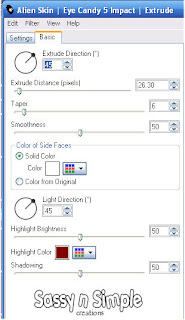 15.Apply your copyrights. Then re-size so height is no more than 400 width will adjust.
15.Apply your copyrights. Then re-size so height is no more than 400 width will adjust.
ANIMATION
1. Close off the two top star layers. Make sure any layer is highlighted besides your star. Copy merged and paste into animation shop as new animation.
2. Close off the bottom start layer. Open the layer above that one copy merged and paste after current frame in animation shop.
3. Close of that layer and open the layer above that copy merged and paste after current frame in animation shop.
Save your animation.
2. Close off the bottom start layer. Open the layer above that one copy merged and paste after current frame in animation shop.
3. Close of that layer and open the layer above that copy merged and paste after current frame in animation shop.
Save your animation.
Background.
1. Open a New transparent image 1000x200 flood fill with a paper I am using #10.
2. Effects/image effects/seamless tiling.see settings below.
1. Open a New transparent image 1000x200 flood fill with a paper I am using #10.
2. Effects/image effects/seamless tiling.see settings below.
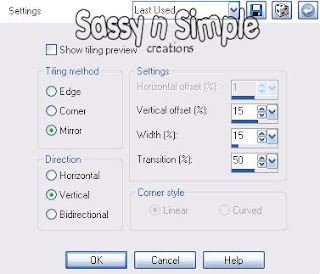 3. Open elements of your choice Copy and paste as new layer into your background image. Re-size to fit. I resize the bow 25% then 40% to get it to the size I needed. I resized the other element to 25% then 90% in order it to fit like I wanted it to..
3. Open elements of your choice Copy and paste as new layer into your background image. Re-size to fit. I resize the bow 25% then 40% to get it to the size I needed. I resized the other element to 25% then 90% in order it to fit like I wanted it to..4. Merge Export with your Jpeg Optimizer comprerssion value set to
Just copy and paste into your Stationary
I want to Thank Simply Classy n Sassy Group Testers for testing the Tutorial
I hope you enjoyed this tutorial..
I want to Thank Simply Classy n Sassy Group Testers for testing the Tutorial
I hope you enjoyed this tutorial..
