
THINGS NEEDED
You need Paintshop or a Corel program. Depending on which version you use settings may differ slightly. Other things I may use are Plugins and Animation You will need a good working knowledge of these programs.
TUBE: Of your choice. I used Keith Garvey it is PTU and you must buy it at MPT. I have a license mpt5442
KIT: Scraps Dimensions FTU tagger kit Diamond Blues
FONT: Of your choice. I used a font from Dafont Ballpark Weiner
READ BEFORE STARTING
A few things you need to know and will not be repeated.
Always Close original image after you copy unless stated otherwise.
Always sharpen re-sized items one time.
Right click, Left click refers to mouse buttons.
HEADER
1. Open your tube minimize it for now.
2. Open a new transparent image 750x600 (working image)
Do not fill
3. Select Frame 2 from the kit Edit/copy,
Edit paste as new layer into working image
Re-size 80%
4. Effects/3D/drop Shadow (settings below)
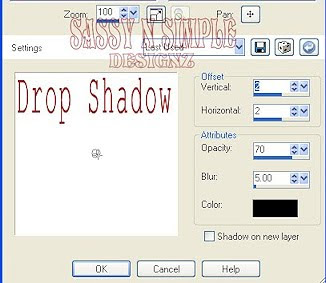 5. Select magic wand (settings below)
5. Select magic wand (settings below)Click inside the frame window
Selections/modify/expand 9
Keep selected
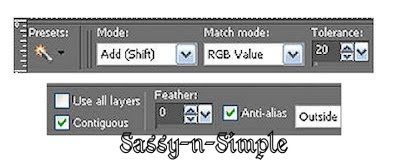
6. Layers palette/right click raster 1/add new raster layer
Select paper 7 from the kit Edit/copy
Edit/paste into selection
Selections/select none
(do not close paper 7 minimize it)
7. Select your Tube Edit/copy
Edit/paste as new layer into your working image
Re-size as needed. I re-sized 90%
Apply same drop shadow
Use eraser tool to remove any parts showing outside the frame.
8. Layers palette/click eye close raster 1
Right click any open layer/merge/merge visible
You can leave raster 1 closed for now
9. Select Leaves from the Edit/copy
Edit/paste as new layer above raster 1 into working image
Re-size it 75%
Move to left side of frame but do not put to close to the left border
Apply same drop shadow
Layers palette/right click/duplicate 1 time
Image/mirror duplicated copy
10. Layers palette/right click leaves duplicated copy/merge/merge down
11. Select the string of roses from the kit Edit/copy
Edit/paste as new layer into your working image above merged frame
Re-size 75%
Apply same drop shadow
Move to bottom of frame
12. Select the candles Edit/copy/copy merged
Edit/paste as new layer into working image
Re-size it 30%
Move to right bottom side of frame
13. Select shoe element from the kit, Edit/copy
Edit/paste as new layer into working imageRe-size it 20%
Place on the left side of frame
14. Select bracelet from the kit Edit/Copy
Edit/paste as new layer into working image
Re-size it 60% Image/free rotate 90.00 right (boxes at bottom unchecked)
Apply same drop shadow
Place on left side of frame
15. Select bow 4 from kit Edit/copy
Edit/paste as new layer into working image
Re-size it 20%Image/free rotate 20.00 right (boxes at bottom unchecked)
Apply same drop shadow
Place at top of frame over diamond bracelet on left of frame
16. Using dropper tool choose a color that will stand out
Left click/foreground color
Right click/background color
17. Select your text tool (settings below) font of your choice
Type out Diamonds
Use nodes to size it to fit at top
Layers palette/right click/convert to raster layer
Apply same drop shadow.
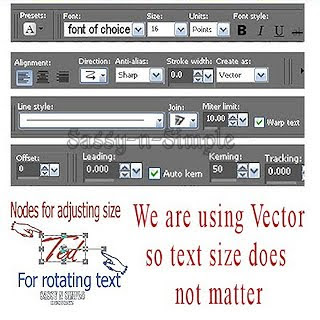 18. Repeat this for the other two sayings
18. Repeat this for the other two sayingsare a girls (place at top)
Best Friends (place at the bottom)
Adding your name is optional
19. Add a new raster layer apply your copyrights and watermarks
20. Layers palette/right click any open layer/merge/merge visible
(background layer should be closed still
a. selections/select all
b. selections/float
c. selections/defloat
D. selections/modify/expand 4
E. Keep Selected
21. Open up your raster 1 layer (bottom layer)
Select paper 7 Edit/copy
Edit/paste into selection
Selections/select none
Layers palette/right click/merge/merge visible
22. Re-size your image all layers/smart size so width is 500
23. Edit/copy
Open your animation shop
Right click anywhere in workspace paste as new animation
Now save your image
This will give you a header with out a background
BACKGROUND
 1. Open a new image 1280x300
1. Open a new image 1280x300 Selections/select all
Select paper 7 edit/copy
Edit/paste into selection on working image
Selections/select none
2. Select flower 3 from the kit edit/copy
Edit/paste as new layer into working image
Re-size it 20%
Apply drop shadow
Move to the left border place at top
Layers palette/right click/duplicate 1 time
Move duplicate below the top one all the way to bottom
3. Select flower 2 from the kit edit/copy
Edit/paste as new layer into working image
Re-size it 20%
Apply same drop shadow
Move in center of the other two but move out from the border
4. Select embellishment 3 from the kit Edit/copy
Edit/paste as new layer into your working image
Re-size it 35%
Apply same drop shadow
Move over on top of the flowers
5. Layers palette/right click any layer/merge/merge visible
6. I did not use seamless tiling but you can if you want to..
7. Now save your image by going to File/Export/JPEG optimizer 30
Thanks for trying my tutorial I hope you enjoyed it
If You use my tutorials in Stationary Please apply Credit Below
Tutorial by Babs C
HERE or HERE
You can copy and paste the above if that does not work use Links below
http://groups.yahoo.com/group/sassynsimple/
http://snsstats.blogspot.com/
My newer Stationary Tutorials are in Incredimail Letter form
in order to access them you must be a member of my group
Our PSP HideAway
SIMPLY CLASSY N SASSY TESTERS
I want to thank you for helping me get this mistake free.
You are the best and your help is greatly appreciated by me
©SassynSimple Tutorials

