DATE WRITTEN: Aug 8, 2009
SPECIAL NOTICE: Place the Credits below in footer on all stats using my Tuts.
Tutorial By:
Babs C
Tutorial Here or Here (links Below)
http://groups.yahoo.com/group/SimplyClassyNSassy/
http://groups.yahoo.com/group/ClassyNSassyStatsnStuff/
THINGS NEEDED
PAINTSHOP PRO 9 OR SIMILAR PROGRAM.
TUBE: Lynne's Designs Poser HERE
KIT: Blue dreams Precious FTU Tagger HERE
PLUGINS: Xenoflex 2 Water Drops
Not all kits are same sizes. if you choose a different kit your re-size will also be different.
Let's Begin
Please NOTE as I will not repeat in each step.
Once you set your drop shadow it will stay..
Always Close original image after you copy.
Always sharpen re-sized items one time.
1. Open a new transparent image. Selections/select all. Open paper 3 from the kit copy and paste into selection. Selections/select none
2. Select Frame 2 Copy and paste into your image as new layer. Re-size it 90%. Pull your frame down towards the bottom of your image. See my image.
3. Click inside the frame with your wand. Selections/ modify expand 3.
4. Add a new raster layer below your frame. Select paper 10 from the kit. Select it in your foreground color under patterns. Angle 0 and scale 50. Flood fill the selection. Selections/ Select none.
5. Click back on your frame. Go to Effects/3D/Drop Shadow Vertical and Horizontal set at 2. Opacity 70 and blur 5.00. Click ok.
6, Copy and paste your tube above your frame. Re-size as needed. Apply Drop shadow.
7. Click back on your frame. Select your freehand tool. Take and go around the part of the frame that you need to cover the bottom part of your tube. Once you have it all selected Go to edit and copy. Paste as new Layer above your Tube. Arrange it inside of the selection. Selections/select none.
8. Select flower 2 from the kit. Copy and paste into your image as new layer. Re-size it 70%. Apply your drop shadow. Place it on the right bottom side of your frame.
9. Select butterfly 6 from the kit copy and paste as new layer. Re-size it 40%. Apply your drop shadow. Place it on the top right hand side of your frame.
10. Select the lock and key from the kit. Copy and paste into your image as a new layer. Apply your drop shadow. Place on the left bottom of your frame.
11. Select bow 1 Copy and paste into your image as new layer. Re-size it 50%. Apply your drop shadow.
12. Select your eclipse tool line with 4. Background layer closed. Any foreground color will be fine. Draw a circle around frame. Do not convert it.
13. Select a color from your image in your foreground and background colors. Select your text tool I am using Balzac Text. Click on your circle near the top until you see the below image showing. Then type out your text.
Adjust your text by pulling out the rectangle Or pushing it in if needed. You want your text to be on the top left side of your frame.
14, Now that your text is sized. Click on the plus sign on the text layer. You will see your text layer and your circle layer. Click on the eye by the circle to close it. Now close by click on the - sign. Convert it to a raster layer. Apply your drop shadow to your text.
15. Select paper 10 from the kit in your foreground color. Close background color. Select your rectangle tool. Line with 20.00 draw out a rectangle starting at the top left corner and go to the far right hand corner. Convert to raster layer by right clicking on the layer in your layer palette.
16. Apply your drop shadow. Go back and apply your drop shadow again on this time change your vertical and horizontal to -2.
17. Re-size all layers so that the width is not more than 450 height will adjust. Go ahead and apply your copy right and watermarks. Then close background layer and merge visible.
ANIMATION
1. Duplicate your background layer 2 times.
2. Select the bottom background layer. Effects/plugins/Alien skin Xenoflex/water drops. See settings below.
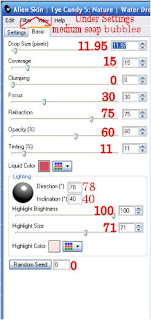
3, Close bottom background layer and select the middle background layer. Apply the Water drops again this time change the random seed one time.
4. Close the middle background layer. Select the top background layer and once again apply the water drops. Change the random seed one time.
5. Close the top and middle background Layer. Copy merged and paste into animation shop as new animation.
6. Close the bottom background layer. Open the middle background layer. Copy merged and paste into animation shop after current frame. You do this by right clicking on first frame.
7. Close off the middle background layer. Open the top background layer Copy merged and paste into animation shop after current frame.
8. Save your animation..
BACKGROUND.
1. Open new transparent image. 1000x250. Selection select all. Select paper 7 from the kit Copy and paste into selection. Selections/ Select none.
2, Add a new raster layer. Select your selections tool and draw out a rectangle Starting at the 150 mark on the top ruler and draw it out to the left and the entire length of the image. See image below.
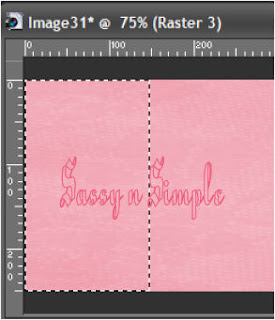
3. Merge the two layers. Effects/Image Effects seamless tiling see image below for settings.
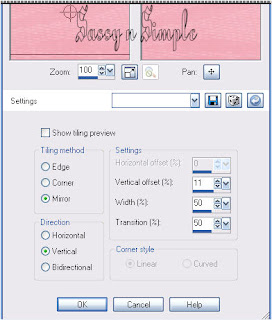
4. Select paper 10 from the kit and select it in your foreground color under patterns. Flood fill your selection. Selections/select none.
5. Open the lace up copy and paste into your image. Re-size 30% Apply drop shadow. Vertical and Horizontal set at 2. Opacity 70 and blur 5.00. Click ok.
6. Select rose 1 from the kit Copy and paste into the image. Re-size it 30%. Image/free rotate 10.00 right. Duplicate it and mirror the duplicate. Place both on the Left border. Refer to my image. Apply drop shadow to both.
7. Select rose 2 from the kit. Copy and paste into the image. Re-size it 30%. Apply your Drop shadow place in the middle of the first two roses.
8. Select the lock & Key Copy and paste into your image as new layer. Re-size it. 20%. Apply drop shadow and place towards the bottom of your roses.
9. Select Bow 2 from the kit. Copy and paste into image as new layer. Re-size it 35%. Apply your drop shadow..
10 Merge visible. Save your image by going to file/export/jpeg optimizer value set at 30.
