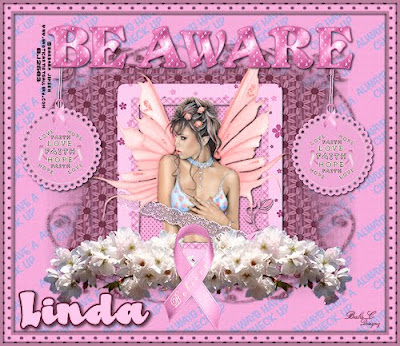
DATE WRITTEN: Oct 11, 2009
THINGS NEEDED
PAINTSHOP PRO X2 OR SIMILAR PROGRAM. My tutorials can be adapted to other versions some settings may vary slightly.
You must have a good working knowledge of the programs I use.
TUBE: Barbara Jensen you must buy it HERE
KIT: Linda’s Dream Designs and MediEvils Designs Cancer Awareness Full size kit purchase it HERE
MASK: Zunzzana-mask60 HERE
If you choose a different kit re-sizing may change if it is not a full size kit.
Let's Begin
The Following steps must be done but I will not repeat them each time.
We will use same drop shadow unless I state otherwise.
Always Close original image after you copy unless stated otherwise.
Always sharpen re-sized items one time.
Open you tube and the Zuzzanna-mask60 minimize for now
1. Open a new transparent image 700X650 Selections/select all. Select Paper 14 from the kit copy and paste into selection. Selections/select none
2. Select your dropper tool select a color from tube Left mouse click for foreground and right mouse click for background.
3. Select your text tool (settings below) Type out your Text Always Have A Check Up (note I put Check up on a Second Line) Using your nodes Size your Text. Rotate Text (settings below Found on the bottom of you PSP program. Objects/Align Center in Canvas. Convert to a Raster Layer
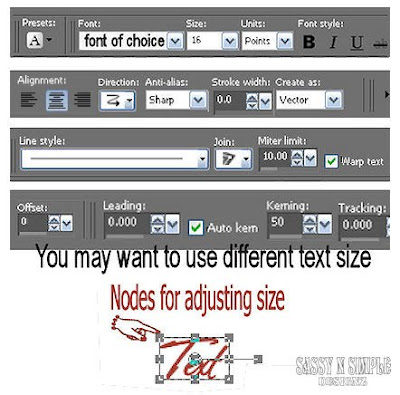
4. Effects/Mura’s Meister/Copies settings Below. In your layers Palette slide Opacity down to 65.
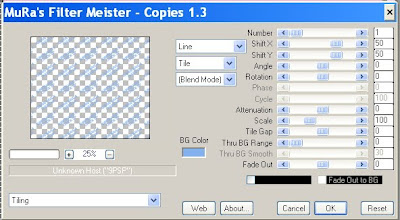
5. Add a New Raster layer. Selections/select all Select paper 13 from the Kit Edit./copy, Edit/paste into selection. Selections/select none
6. Select Zuzzanna-mask60 Image/rotate right (this is not free rotate) minimize it. Now Back to your Image Layers New Mask layer/from image Select Zuzzanna-mask60 in the drop down box Make sure source Luminance is checked and invert mask data is checked Click ok.
7. In your Layers palette with your mouse Right click on the white and
black mask in your layers palette, Select delete click yes, When it ask “Would you like this mask merged into the Layer below it” select yes. Right click top mask merge/merge group. Re-size the mask 85%.
Effects/3D/ Drop Shadow settings below.
Vertical and horizontal 2
Opacity 70
Blur 5.00
Color black
8. Select Frame 1 from the Kit Edit/copy, Edit/paste as new layer into your image. Re-size the Frame 15%. Apply your drop shadow.
9. Select your Selection Tool Draw out a rectangle That will be behind your frame. Make sure you start you selection right in the middle of your frame border at the Top Left Corner pulling the selection all the way across and down to your right corner. Keep Selected
10. Add a New Raster Layer below your Frame. Select Paper 4 From The Kit Edit/copy, Edit/paste into selection. Selections/ Select none.
11. Select your Tube Edit/copy, Edit/paste as new layer into your image under your frame. Re-size as needed. Duplicate your Tube. Right click This layer in your layer palette Arrange bring to top. Now with your eraser tool erase any parts that you do not want covering the bottom of the frame and ribbon. Click back on your Tube Layer under your frame and apply same drop shadow.
12. Select The Flower Branch 2 in the kit Edit/copy, Edit/paste as new layer into your image. Re-size it 25%, With your eraser tool erase the branch part. Apply Drop shadow.Arrange it at the bottom of the frame refer to my image Duplicate this layer 1 time. Image/ mirror the duplicated copy.
13. Select the Ribbon element from the Kit. Edit/copy, Edit/paste as new layer into your image. Re-size it 15%. Apply same drop shadow. Move it to the center of your Flowers.
14. Right Click on your Layers Palette and merge visible.
15. Select the Letters From the Apha folder To Spell out Be Aware. Re-size them 15%. Arrange them at the top of your image. Refer to my image. Apply drop shadow to each one.
16. Select the Tag element from The Kit. Edit/copy, Edit/paste as new layer into your image. Re-size it 15%. Apply same drop shadow. Move it to the Left side and place it right under Your B. Duplicate it and move the duplicate so that it is under your E. Do not mirror it.
17. Image/add border 5 symmetric checked. With your magic wand (settings below) Click on the border. Select your dropper tool and select a color from your image in your foreground color by left clicking your mouse Flood fill the border selection. Apply drop shadow. Go Back and apply drop shadow again but Change Vertical and Horizontal to -2. Selections/select none.
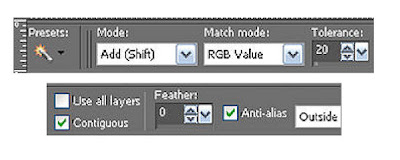
18. Image/add border 15 symmetric checked. Click on it with your magic wand Select Paper 7 from the kit Edit copy, Edit paste into selection. Selection/select none.
19. Image/add border 5 symmetric checked. With your magic wand (settings below) Click on the border. Select your dropper tool and select a color from your image in your foreground color by left clicking your mouse Flood fill the border selection. Apply drop shadow. Go Back and apply drop shadow again but Change Vertical and Horizontal to -2. Selections/select none.
20. Apply your watermark and copyrights. Re-size image so that width is no more than 500.
Make a folder and save your image in it.
BACKGROUND.
1. Open new transparent image. 1280x300. Selection select all. Select paper 14 from the kit Copy and paste into selection. Selections/ Select none.
2, Effects/Image Effects/seamless tiling use settings below.
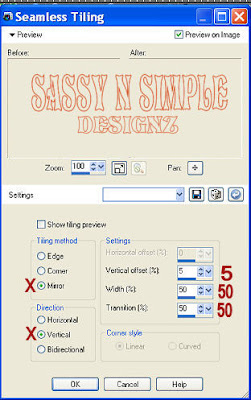
3. Select the Ribbonette Element from The Kit Edit/copy, Edit/paste as new layer into your image. Re-size it 10%. You will need to re-size it once more at 40%. Apply same drop shadow. Move it to the left border. Duplicate it 2 times. Arrange the bottom layer at the top, The middle Layer at the bottom and Top layer in middle. Refer to my image
4. Merge Visible
Save your Image in the folder you made, by going to File/Export/Jpeg Optimizer Value set at 30

