
Date Written: July 4, 2009
THINGS NEEDED: Paintshop pro 9 or similar program. And a good knowledge of PSP.
TUBES: Keith Garvey Licensed Tube MPT Purchase HERE
MASK: By Becky included in Supplies.. Her site is not available.
KIT: Blue Dreams FTU Emerald Beauty 600x600 Tagger Kit HERE
PLUGINS: Eye Candy Natural Fire, Eye Candy 4000 HSB Noise
MY SUPPLIES: HERE
Before we Start: Not all kits are same sizes. So your re-sizing may be different..
Let's Begin
Please NOTE as I will not repeat in each step.
Once you set your drop shadow it will stay..
Always Close original image after you copy.
Always sharpen re-sized items one time.
1. Open the mask, the film strip and 3 tubes. Minimize for now.
2 Open a New Raster Layer. 700x700. Choose a paper from the Kit I used paper 1. In your material palette under patterns select it in your foreground color and flood fill your image.
THINGS NEEDED: Paintshop pro 9 or similar program. And a good knowledge of PSP.
TUBES: Keith Garvey Licensed Tube MPT Purchase HERE
MASK: By Becky included in Supplies.. Her site is not available.
KIT: Blue Dreams FTU Emerald Beauty 600x600 Tagger Kit HERE
PLUGINS: Eye Candy Natural Fire, Eye Candy 4000 HSB Noise
MY SUPPLIES: HERE
Before we Start: Not all kits are same sizes. So your re-sizing may be different..
Let's Begin
Please NOTE as I will not repeat in each step.
Once you set your drop shadow it will stay..
Always Close original image after you copy.
Always sharpen re-sized items one time.
1. Open the mask, the film strip and 3 tubes. Minimize for now.
2 Open a New Raster Layer. 700x700. Choose a paper from the Kit I used paper 1. In your material palette under patterns select it in your foreground color and flood fill your image.
3. New Raster Layer. Chose a color from your tube in your foreground color and flood fill.
4. Layers/new mask Layer/ from image. Select the mask. Source luminance checked and invert mask checked. Click ok.
5. In your layers Palette right click on the black mask layer. Delete. When is ask if you want to merge into layer below click yes. Right click the top mask layer, Merge, merge group. You can close the mask now.
6, Open Frame 1. Copy and paste it into your image as new layer. Add a new raster layer above your mask layer. Click inside the frame. Selections/modify/expand 3. Keep selected.
7. Choose a paper from the kit. I used 4. Select it in your foreground color. Flood fill your selection in your new raster layer. Selections/select none.
4. Layers/new mask Layer/ from image. Select the mask. Source luminance checked and invert mask checked. Click ok.
5. In your layers Palette right click on the black mask layer. Delete. When is ask if you want to merge into layer below click yes. Right click the top mask layer, Merge, merge group. You can close the mask now.
6, Open Frame 1. Copy and paste it into your image as new layer. Add a new raster layer above your mask layer. Click inside the frame. Selections/modify/expand 3. Keep selected.
7. Choose a paper from the kit. I used 4. Select it in your foreground color. Flood fill your selection in your new raster layer. Selections/select none.
8. Select the tube you want to use for your main tube. Copy and paste it into your image as new layer above the frame. Apply a Drop shadow. Vertical and Horizontal 1, Opacity 65 and blur 8.00.
9. With your selection tool Copy the area of your frame that you want to put over your tube for it to seem that your tube is coming out of the frame. Refer to my image. Then copy and paste above your tube area. Arrange it so that it is over the area you want it. Make sure you place it right so that it blends in correctly.
10. Open the film strip. Add a new raster layer above your film strip.. Select a color from your image in your foreground color. With your magic wand click on the film strip. Now make sure your new raster layer is selected and flood fill. Copy your new colored film strip and paste into your image. Free rotate it right 20.00 Place it where you want it.
11. Click inside the two windows with your magic wand. Add a new raster layer under your film strip. Select the same paper you used for your large frame in your foreground color and flood fill the selections. Selection Select none.
9. With your selection tool Copy the area of your frame that you want to put over your tube for it to seem that your tube is coming out of the frame. Refer to my image. Then copy and paste above your tube area. Arrange it so that it is over the area you want it. Make sure you place it right so that it blends in correctly.
10. Open the film strip. Add a new raster layer above your film strip.. Select a color from your image in your foreground color. With your magic wand click on the film strip. Now make sure your new raster layer is selected and flood fill. Copy your new colored film strip and paste into your image. Free rotate it right 20.00 Place it where you want it.
11. Click inside the two windows with your magic wand. Add a new raster layer under your film strip. Select the same paper you used for your large frame in your foreground color and flood fill the selections. Selection Select none.
12. Open one of your tubes Take your selection tool and out line around the head area. Copy and paste it into your image as new layer.. Free rotate it 20.00 right and place in the first window apply the same drop shadow as before. Do the same thing for your second tube. With your eraser brush erase in of the tubes that is outside the film strip.
13. Open a rose I used rose 1 Copy and paste into your image as new layer. Re-size it 30%. Apply your same drop shadow as before. Place it on the left corner of your filmstrip.
14, Open one of the charms I used 1. Copy and paste into your image as new layer. Re-size it 50%. Apply same drop shadow. Place on top right corner of the frame.
15. Open the candle copy and paste into your image as new layer. Re-size it 50%. Apply your same drop shadow.
16. Open one of the hearts I used 2, Copy and paste into your image as new layer. Re-size it 40% and arrange it over the filmstrip. Apply same drop shadow as before.
17. Open one of the flowers I used 2. Copy and paste into image as new layer. Re-size it 50%. Apply same drop shadow as before. Duplicate it 4 times and pull 3 of the duplicates so that they are under your frame layer. Arrange them to you likening. Or refer to my picture.
18. Choose a color in our foreground and apply the text brush.
19. Apply copyrights and watermark. Re-size the image so that it is not more than 450x450. Close off the background layer Merge visible.
13. Open a rose I used rose 1 Copy and paste into your image as new layer. Re-size it 30%. Apply your same drop shadow as before. Place it on the left corner of your filmstrip.
14, Open one of the charms I used 1. Copy and paste into your image as new layer. Re-size it 50%. Apply same drop shadow. Place on top right corner of the frame.
15. Open the candle copy and paste into your image as new layer. Re-size it 50%. Apply your same drop shadow.
16. Open one of the hearts I used 2, Copy and paste into your image as new layer. Re-size it 40% and arrange it over the filmstrip. Apply same drop shadow as before.
17. Open one of the flowers I used 2. Copy and paste into image as new layer. Re-size it 50%. Apply same drop shadow as before. Duplicate it 4 times and pull 3 of the duplicates so that they are under your frame layer. Arrange them to you likening. Or refer to my picture.
18. Choose a color in our foreground and apply the text brush.
19. Apply copyrights and watermark. Re-size the image so that it is not more than 450x450. Close off the background layer Merge visible.
ANIMATION
1. Add a New Raster Layer. click on your picture tubes tool. Select the fire picture tube. Make the size 10. Place it on the new raster so that it covers the candles fire. Duplicate two times.
2.Select the bottom fire Layer. Effects/Plugins/Eye Candy Nature. Fire see settings below.. Select middle fire layer Repeat but change the random seed one time. Select Top fire layer. Repeat Change the random seed one time.
1. Add a New Raster Layer. click on your picture tubes tool. Select the fire picture tube. Make the size 10. Place it on the new raster so that it covers the candles fire. Duplicate two times.
2.Select the bottom fire Layer. Effects/Plugins/Eye Candy Nature. Fire see settings below.. Select middle fire layer Repeat but change the random seed one time. Select Top fire layer. Repeat Change the random seed one time.
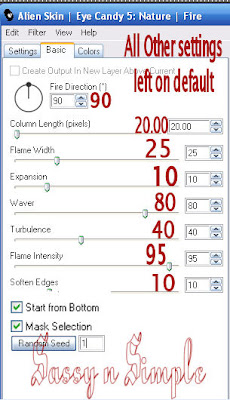
3. Duplicate your background layer two times.
4. Select the bottom background layer. Effects/Plugins/Eye Candy 4000 HSB Noise Settings Below. Select middle background Layer Apply HSB again but change the random seed. Select the top background layer Apply HSB again change the random seed one time.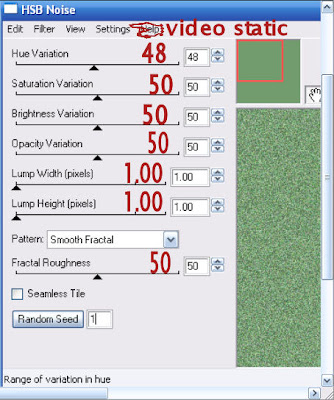 5. Close off the top two layers of your candle and your background Layers. Copy merged. Paste into animation shop as new layer. Close off the bottom Layers Open the middle candle and background layer. Copy Merged paste into Animation Shop after current frame. Close of these layers Open your top candle layer and background Layer Copy Merged and paste into animation shop after current Layer.
5. Close off the top two layers of your candle and your background Layers. Copy merged. Paste into animation shop as new layer. Close off the bottom Layers Open the middle candle and background layer. Copy Merged paste into Animation Shop after current frame. Close of these layers Open your top candle layer and background Layer Copy Merged and paste into animation shop after current Layer.
4. Select the bottom background layer. Effects/Plugins/Eye Candy 4000 HSB Noise Settings Below. Select middle background Layer Apply HSB again but change the random seed. Select the top background layer Apply HSB again change the random seed one time.
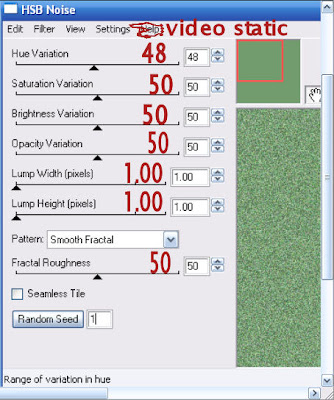 5. Close off the top two layers of your candle and your background Layers. Copy merged. Paste into animation shop as new layer. Close off the bottom Layers Open the middle candle and background layer. Copy Merged paste into Animation Shop after current frame. Close of these layers Open your top candle layer and background Layer Copy Merged and paste into animation shop after current Layer.
5. Close off the top two layers of your candle and your background Layers. Copy merged. Paste into animation shop as new layer. Close off the bottom Layers Open the middle candle and background layer. Copy Merged paste into Animation Shop after current frame. Close of these layers Open your top candle layer and background Layer Copy Merged and paste into animation shop after current Layer.
Now save your Animation.
Back Ground:
1. Open a New Image 1000x300 Select a paper I used 1, from the kit in your foreground color. Flood fill the layer.
2. Apply Seamless Tile. See settings below..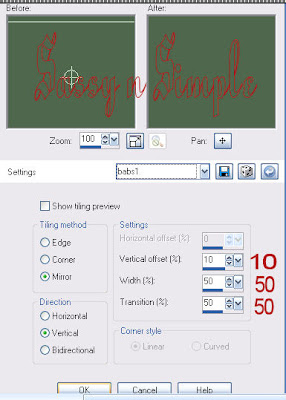 3. Open one of the Roses I used 1, Copy and paste as new layer into your image as new layer. . Resize it 40%. I Rotated mine 30.00 to the Left then I mirrored it. Apply drop shadow. Vertical and Horizontal set at 1, Opacity 60, blur 8.00. Arrange to the left border
3. Open one of the Roses I used 1, Copy and paste as new layer into your image as new layer. . Resize it 40%. I Rotated mine 30.00 to the Left then I mirrored it. Apply drop shadow. Vertical and Horizontal set at 1, Opacity 60, blur 8.00. Arrange to the left border
Back Ground:
1. Open a New Image 1000x300 Select a paper I used 1, from the kit in your foreground color. Flood fill the layer.
2. Apply Seamless Tile. See settings below..
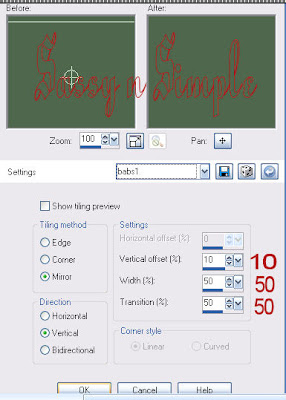 3. Open one of the Roses I used 1, Copy and paste as new layer into your image as new layer. . Resize it 40%. I Rotated mine 30.00 to the Left then I mirrored it. Apply drop shadow. Vertical and Horizontal set at 1, Opacity 60, blur 8.00. Arrange to the left border
3. Open one of the Roses I used 1, Copy and paste as new layer into your image as new layer. . Resize it 40%. I Rotated mine 30.00 to the Left then I mirrored it. Apply drop shadow. Vertical and Horizontal set at 1, Opacity 60, blur 8.00. Arrange to the left border
4. Open one of the charms 1, Copy and paste into image as new layer.Re-size it 40%. Apply same drop shadow. Arrange To the left border
5. Open a Bow I used 4, Copy and paste into your image as new Layer. Re-size it 40%. Apply same drop shadow move to left border.
6. Export your image with the jpeg optimizer set at 25 value.
5. Open a Bow I used 4, Copy and paste into your image as new Layer. Re-size it 40%. Apply same drop shadow move to left border.
6. Export your image with the jpeg optimizer set at 25 value.
Just copy and paste into your Stationary
I want to Thank Simply Classy n Sassy Group Testers for testing the Tutorial
I hope you enjoyed this tutorial..
I want to Thank Simply Classy n Sassy Group Testers for testing the Tutorial
I hope you enjoyed this tutorial..
