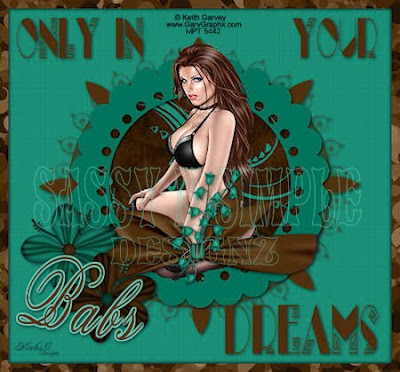
DATE WRITTEN: Aug 25, 2009
THINGS NEEDED: PAINTSHOP PRO X2 OR SIMILAR PROGRAM. You also need a good working knowledge of it.
TUBE: Keith Garvey you must purchase it at MY PSP TUBES
MASK: WSL_mask 315 HERE
KIT: HONORED SCRAPS IN DREAMS PTU TAGGER purchase HERE
Not all kits are same sizes. Re-sizing may be different
Let's Begin
Once you set your drop shadow it will stay..
Always Close original image after you copy.
Always sharpen re-sized items one time.
1. Open you tube and WSL_mask 315 minimize for now.
2. Open a new transparent image 700X650. Selections/select all. Select Paper 12 from the kit copy and paste into selection. Selections/select none
3. Add a New Raster Layer Selections Select all. Select Paper 11 from the kit Copy and paste into image. Selections/select none.
4. Under Layers on your tool bar select new mask layer/from image. Select the wsl_mask 315 in the window. Make sure source Luminance is checked and invert mask data is unchecked. Click OK.
5. Right click on the mask layer with the mask icon on it. Select delete. Right click top mask merge/merge group. When it ask “Would you like this mask merged into the Layer below it” select yes. Re-size it 90%. Apply Drop shadow Vertical and horizontal set at 2, Opacity set at 65 and blur set at 8.00.
6. Select frame 5 from the kit copy and paste it into your image as a new layer. . Re-size it 60%.. Select your magic wand setting mode set to add/shift and match mode is RGB, Tolerance set to 20, Feather 0, anti-alias checked and Outside selected. Click inside the frame. Selections/modify expand 25.
7. Add a new raster layer below your frame. Select Paper 1 from the Kit Under edit on your tool bar copy and paste into Selection. Selections/select none. Go back and apply your drop shadow to your frame now.
8. Copy your tube and paste above your frame. Re-size if needed. Place in the center of your frame. Apply same Drop shadow.
9. Select Wrap 6 from the kit Copy and paste into your image as new layer. Re-size it 50%. Arrange it to the bottom of your frame. Using your warp tool push it so that it wraps around your frame. Apply same drop shadow.
10. Select Flowers 9 and 10 from the Kit copy and paste each into the image as a new layer. Re-size them 75%. Move them to left side of the frame towards the bottom. Apply same drop shadow to each layer.
11. Apply Text. I used the font Labyrinth Capital Font. And added my font for each side and bottom separately. Apply your drop same drop shadow.
12. Image/add border of 15. Select the border with your magic wand. Settings mode set add/shift and match mode is RGB, Tolerance set to 20, Feather 0, anti-alias checked and Outside selected.
13. Select Paper 7 from the kit in your foreground color under patterns. Angle o and scale 50. Flood fill the border with it. Apply drop same drop shadow. Go back and apply drop shadow again but this time change Vertical and Horizontal to -2. Selections/select none.
14. Apply your copyrights and watermark. Re-size your image so that it is 450 in width. Height will adjust. Save our image
BACKGROUND.
1. Open new transparent image. 1280x300. Selection select all. Select paper from the kit Copy and paste into selection. Selections/ Select none.
2. Apply seamless tiling see image below for settings.
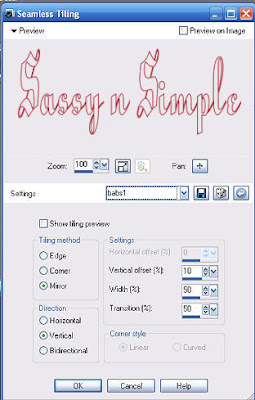 3. Open daisy flower 1 and 2. Copy and paste each into your image as new layer. Re-size them both 30%. Move them to your left border so that they are slightly outside the image. Refer to my image. Apply same drop shadow to both.
3. Open daisy flower 1 and 2. Copy and paste each into your image as new layer. Re-size them both 30%. Move them to your left border so that they are slightly outside the image. Refer to my image. Apply same drop shadow to both.4. Merge visible and Save your Image by clicking on file Export/jpeg optimizer value set at 30.
