DATE WRITTEN: Aug 18, 2009
THINGS NEEDED
PAINTSHOP PRO 9 OR SIMILAR PROGRAM.I use Corel X 2 A good working knowledge of the programs.
TUBE: Fantasy Moments Poser Victorian Lady HERE
KIT: Blue Dreams FTU Dreamer HERE
Not all kits are same sizes. Re-sizing may be different
Let's Begin
Please NOTE as I will not repeat in each step.
Once you set your drop shadow it will stay..
Always Close original image after you copy.
Always sharpen re-sized items one time.
1.Open your the Posers 2, 4, 7 and 9 minimize for now. Or tubes of your choice.
2. Open a new transparent image 700x600. Selections/select all. Select paper 3 from the kit copy and paste into selection. Selections/select none.
3. Select frame 4 from the kit. Copy and paste into your image. Re-size it 80%. Do not add drop shadow yet.
2. Open a new transparent image 700x600. Selections/select all. Select paper 3 from the kit copy and paste into selection. Selections/select none.
3. Select frame 4 from the kit. Copy and paste into your image. Re-size it 80%. Do not add drop shadow yet.
4. Add a new raster layer under your frame. Click back on your frame layer. Select your magic wand mode set add/shift and match mode is RGB, Tolerance set to 20, Feather 0, anti-alias checked and Outside selected. Click inside all of the windows on the frame. Selections/modify expand 3.
5. Now click back on the new raster Layer Select paper 2 from the kit and select it in your foreground color under patterns in your material palette. Now flood fill the selection. Selections/Select None.
6. Select Poser 4. Copy and paste into your image. Under your frame. Re-size it 20%. Arrange it so that it is the top left frame window. Apply drop shadow Vertical and Horizontal 2, Opacity 50 and blur 5.00,
7. Select Poser 2. Copy and paste into your image. Under your frame. Re-size it 20%. Arrange it so that it is the bottom left frame window. Apply same drop shadow.
8. Add a New raster layer under your frame. Click back on your frame. With your magic wand mode set add/shift and match mode is RGB, Tolerance set to 20, Feather 0, anti-alias checked and Outside selected. Click inside both right frame windows. Now click back new raster Layer.
9. Select Poser 9. Copy and paste into selection. Selections/select none. Apply same drop Shadow. Go Back now and apply the drop shadow to your frame.
10. Select Poser 7. Re-size it 40%. Copy and paste it as new layer into your image above your frame layer. Apply same drop shadow.
11. Select Flower 1 from the kit. Copy and paste it into your image as new layer above your tube layer. Re-size it 40%. Duplicate it put one on the bottom right corner and the other At the top in middle of the frame. Apply same drop Shadow.
12. Select Ribbon 2 from the kit. Copy and Paste into your image as new layer. Re-size it 40%. Duplicate it. Mirror your duplicate. Move it to the Top left corner of frame. Under Image on your tool bar select free rotate Settings: Left, 20.00 make sure all layers and rotate single layer around canvas center is not checked. click OK. Apply same drop shadow.
13. Click back on your original Ribbon layer. Move the ribbon to the top Left frame corner. Under image on the tool bar Free rotate it right. Apply same drop shadow.
14. Select paper 6 from the kit. Select it in your foreground color by clicking on the materials palette under patterns. Angle O and scale 30. Close off your background layer. Settings for rectangle below. Now draw out your rectangle starting in the Left top corner and ending in your bottom right corner. this will put it around your entire image. Right click on the rectangle layer and convert it to a raster layer. Apply your drop shadow. Go back and apply drop shadow again. But this time change the Vertical and Horizontal settings to -2.

15. Now for text will need to use the Vertical Font setting you will want to apply the settings below to your font tool bar. I am only showing the parts you need to change below. Do this for both Words.
 16. Now apply your copyrights and watermark. Merge visible. Re-size it so that your height is no more than 400.Width will adjust. Save your image.
16. Now apply your copyrights and watermark. Merge visible. Re-size it so that your height is no more than 400.Width will adjust. Save your image.BACKGROUND
1. Open a new transparent image 1280x300. Selections select all. Select paper 2 from the kit. Copy and paste into selection. Selections Select none.
2. Effects/Image Effects/Seamless Tiling. See settings below.
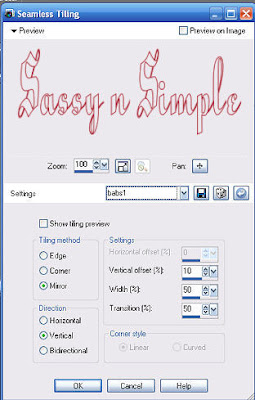
3. Select flower 7 from the kit. Copy and paste into your image as new layer. Re-size it 30% Duplicate it 2 times. Move them to the left border. Apply the same drop shadow. You want the middle flower On top and pushed slightly outside of the image.
4. Select Flower 2 from the kit. Copy and paste it into your image as new layer above your background layer. Re-size it 40%. Move it to the left border in the center of your flowers. refer to my image. Apply your same drop shadow.
5. Select bow 5 from the kit. Copy and paste into your image as new layer above all layers it should be your top layer.Image/mirror. Re-size it 40% . Move it to the Left over your flowers Duplicate it one time. Image Free rotate one Left Settings: 20.00 make sure all layers and rotate single layer around canvas center is not checked. click OK. Now Free rotate the other one Right. same settings. Apply same drop shadow to both.
6. Merge visible. Save your Image by clicking on File/Export/Jpeg Optimizer Value set at 30.
PLEASE PLACE CREDIT ON ALL STATS
Tutorial by Babs C
Just copy and paste into your Stationary
I want to Thank Simply Classy n Sassy Group Testers for testing the Tutorial
I hope you enjoyed this tutorial..

